Upgrade
All components in Elemental are managed using Kubernetes. Below is how to use Kubernetes approaches to upgrade the components.
Elemental node upgrade
Elemental nodes are upgraded with the Elemental Operator. Refer to the Elemental Operator documentation for complete information.
Upgrade can be achieve either with CLI or UI:
Upgrade via command line interface
There are two ways of selecting nodes for upgrading. Via a cluster target, which will match ALL nodes in a cluster that matches our selector or via node selector, which will match nodes based on the node labels. Node selector allows us to be more targeted with the upgrade while cluster selector just selects all the nodes in a matched cluster.
Updating an existing ManagedOSImage will trigger a new upgrade cycle, to reconcile the configured image (or image version) to all targeted nodes.
- With 'clusterTarget'
- With nodeSelector
- With FORCE flag
- With UPGRADE_RECOVERY flag
You can target nodes for an upgrade via a clusterTarget by setting it to the cluster name that you want to upgrade.
All nodes in a cluster that matches that name will match and be upgraded.
apiVersion: elemental.cattle.io/v1beta1
kind: ManagedOSImage
metadata:
name: my-upgrade
namespace: fleet-default
spec:
# Set to the new Elemental version you would like to upgrade to or track the latest tag
osImage: "registry.suse.com/suse/sle-micro/5.5:latest"
clusterTargets:
- clusterName: my-cluster
You can target nodes for an upgrade via a nodeSelector by setting it to the label and value that you want to match.
Any nodes containing that key with the value will match and be upgraded.
apiVersion: elemental.cattle.io/v1beta1
kind: ManagedOSImage
metadata:
name: my-upgrade
namespace: fleet-default
spec:
# Set to the new Elemental version you would like to upgrade to
osImage: "registry.suse.com/suse/sle-micro/5.5:latest"
clusterTargets:
- clusterName: my-cluster
nodeSelector:
matchLabels:
kubernetes.io/hostname: my-machine
When upgrading to an older version or the same version that is already running the upgrade-procedure will be skipped.
It is possible to force upgrades to older versions by setting the FORCE environment variable as shown below.
apiVersion: elemental.cattle.io/v1beta1
kind: ManagedOSImage
metadata:
name: my-upgrade
namespace: fleet-default
spec:
# Set to the new Elemental version you would like to upgrade to
osImage: "registry.suse.com/suse/sle-micro/5.5:latest"
clusterTargets:
- clusterName: my-cluster
upgradeContainer:
envs:
- name: FORCE
value: "true"
You can decide upgrade the Recovery partition when upgrading the system, or alternatively to upgrade the Recovery partition only.
apiVersion: elemental.cattle.io/v1beta1
kind: ManagedOSImage
metadata:
name: my-upgrade-recovery
namespace: fleet-default
spec:
# Set to the new Elemental version you would like to upgrade to
osImage: "registry.suse.com/suse/sle-micro/5.5:latest"
clusterTargets:
- clusterName: my-cluster
upgradeContainer:
envs:
# Use UPGRADE_RECOVERY_ONLY to upgrade the recovery partition only. (This has the same effect as FORCE="true")
- name: UPGRADE_RECOVERY_ONLY
value: "false"
# Use UPGRADE_RECOVERY to upgrade both system and recovery partitions.
- name: UPGRADE_RECOVERY
value: "true"
Selecting source for upgrade
- Via 'osImage'
- Via 'ManagedOSVersion'
Just specify an OCI image on the osImage field
apiVersion: elemental.cattle.io/v1beta1
kind: ManagedOSImage
metadata:
name: my-upgrade
namespace: fleet-default
spec:
# Set to the new Elemental version you would like to upgrade to or track the latest tag
osImage: "registry.suse.com/suse/sle-micro/5.5:latest"
clusterTargets:
- clusterName: my-cluster
In this case we use the auto populated ManagedOSVersion resources to set the wanted managedOSVersionName field.
See section Managing available versions to understand how the ManagedOSVersion are managed.
apiVersion: elemental.cattle.io/v1beta1
kind: ManagedOSImage
metadata:
name: my-upgrade
namespace: fleet-default
spec:
# Set to the new ManagedOSVersion you would like to upgrade to
managedOSVersionName: v0.1.0-alpha22-amd64
clusterTargets:
- clusterName: my-cluster
If both osImage and ManagedOSVersion are defined in the same ManagedOSImage be aware that osImage takes precedence.
Managing available versions
It is possible to create ManagedOSVersions directly, or to subscribe to ManagedOSVersionChannels to automatically sync ManagedOSVersions from them.
For more details and a list of available channels, or to even make your own, please read the documentation.
Upgrade via user interface
To upgrade via the UI, you have to go in the Elemental Advanced menu, then click on Update Groups.
Choose a name, select clusters to target and choose between the two upgrade ways:
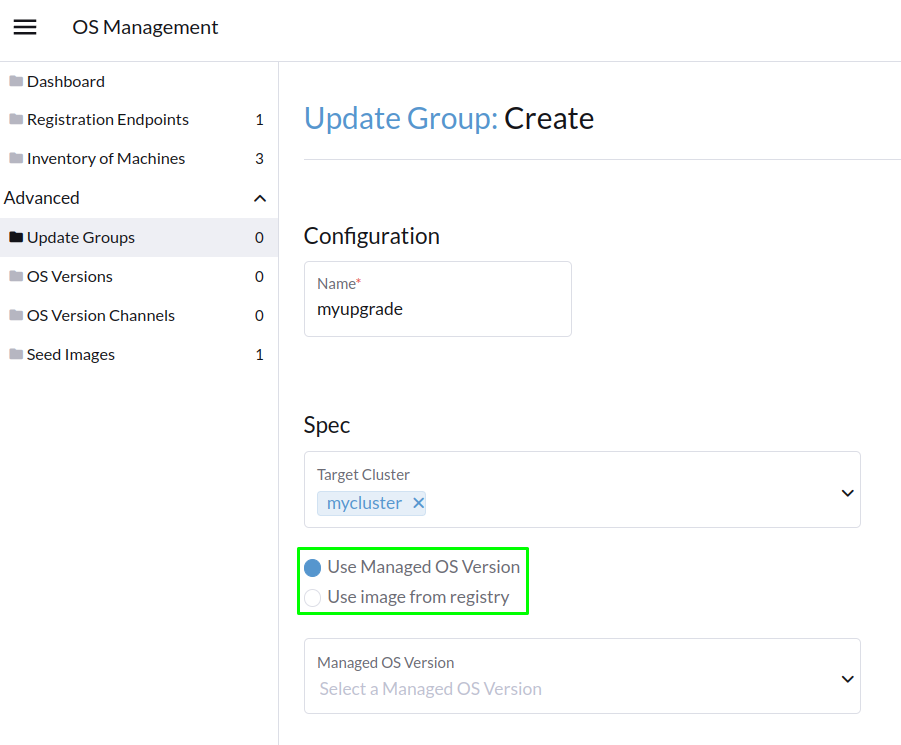
- Via Managed OS Version
- Via Image from registry
In this case, a OS Version Channels is used to auto populated OS Versions resources.
The channel bellow is provide by us but you can bring your own channel as well.
See section Managing available versions to understand how the ManagedOSVersion are managed.
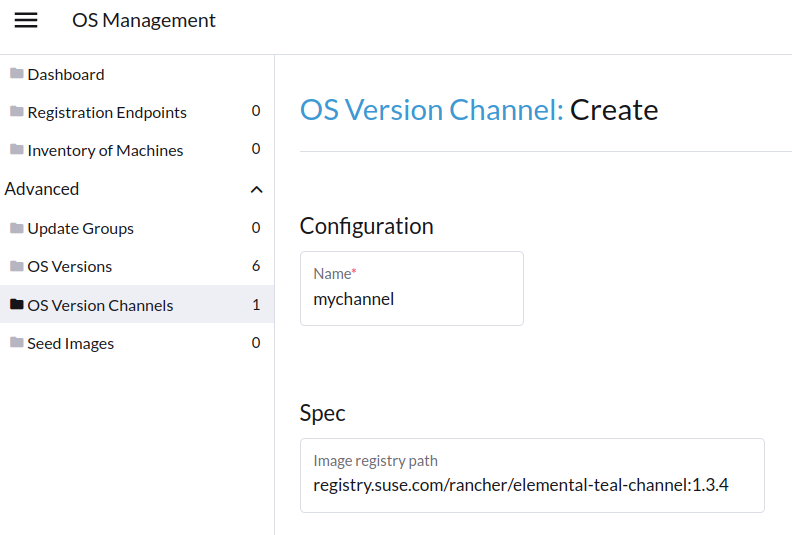
After a short syncing time, you will see your OS Versions appears in the OS Versions menu.
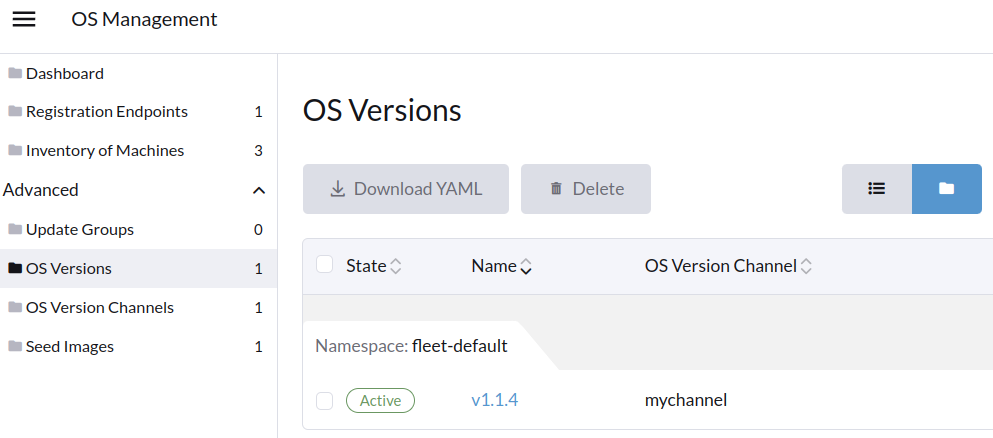
Finally, you can select the OS Versions when you create your Upgrade Group according to the following screenshot:
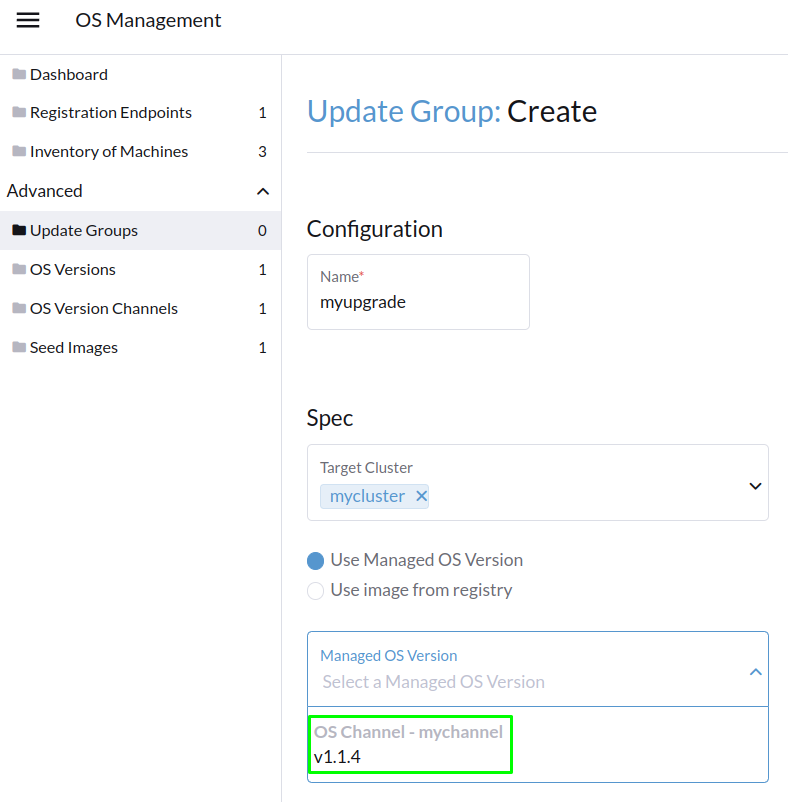
Just specify an OCI image on the Image path field to upgrade to:
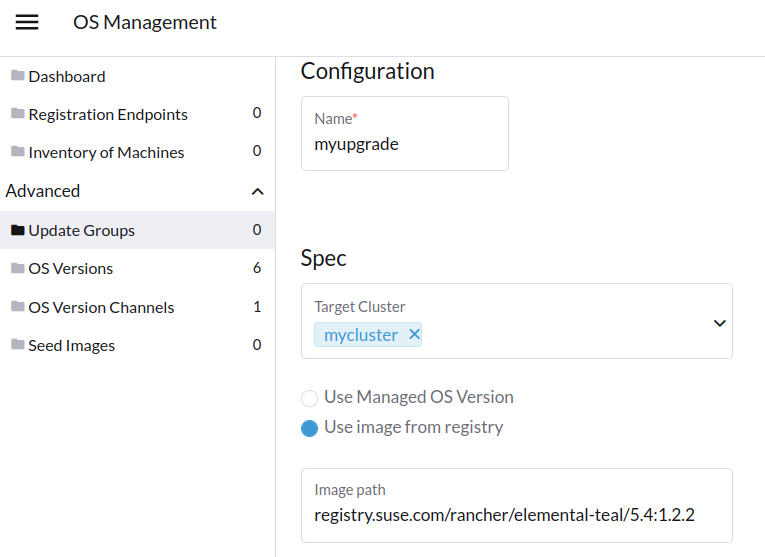
Click on the Create button to start the upgrade process, if you have multiple nodes, the upgrade will be done sequentially node by node.